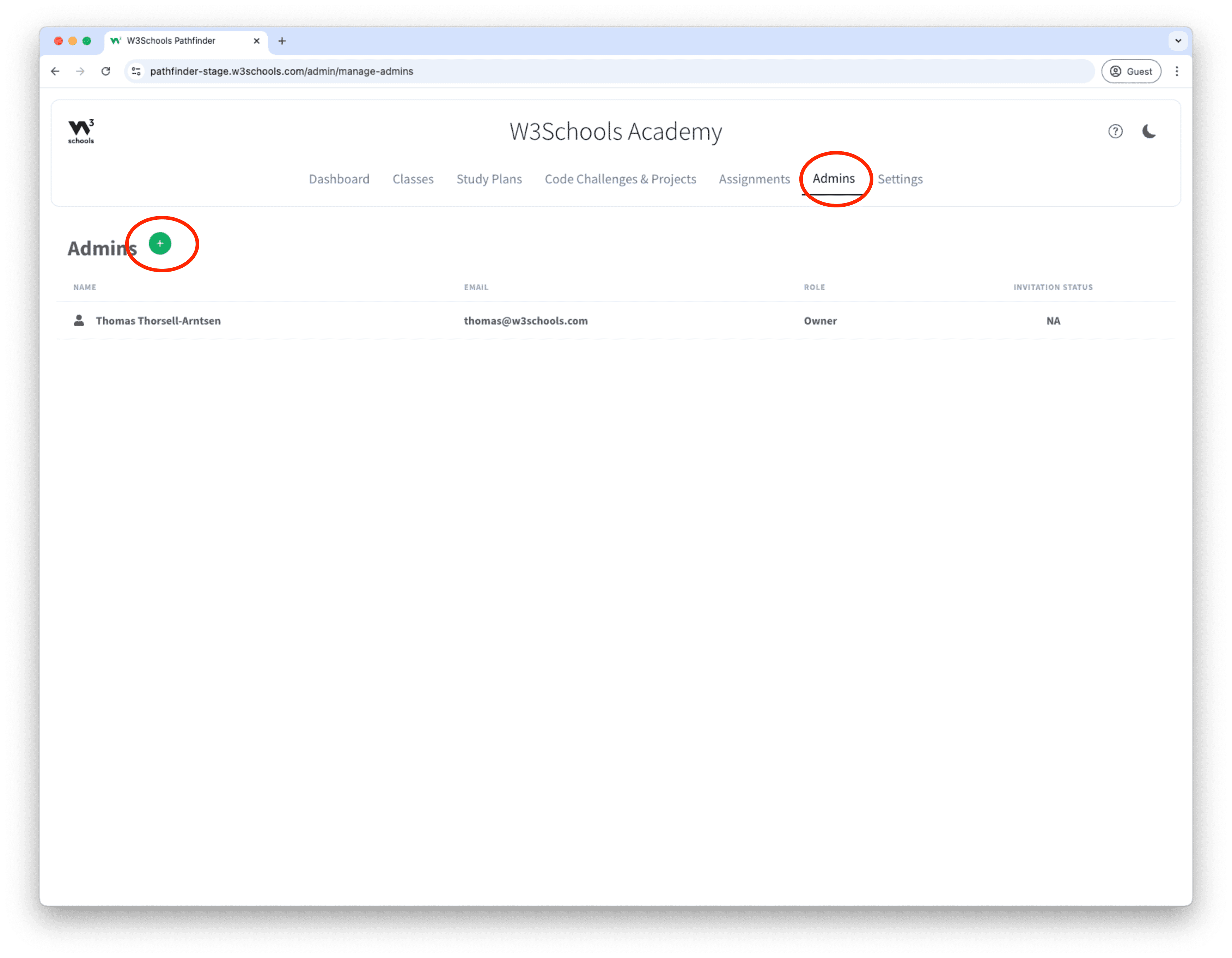How TO - Create a Class
Introduction: this tutorial will guide you through the steps of creating a class.
W3Schools Academy allows you to create classes.
You can have multiple teachers in a class or across multiple classes.
Haven’t started with the Academy yet? Buy access or watch a demo using the links below.
Create a Class
To create a class, follow these steps:
1. Click the "Classes" button in the top navigation menu.
You can also use the "Create Class" shortcut in your dashboard.
This redirect you to the class overview page.
2. Click the "Create Class" button.
This will take you to the class creation page.
3. Enter the class name, description, start date and end date.
4. Click the "Create Class" button.
This will create the class and take you to the class overview page.
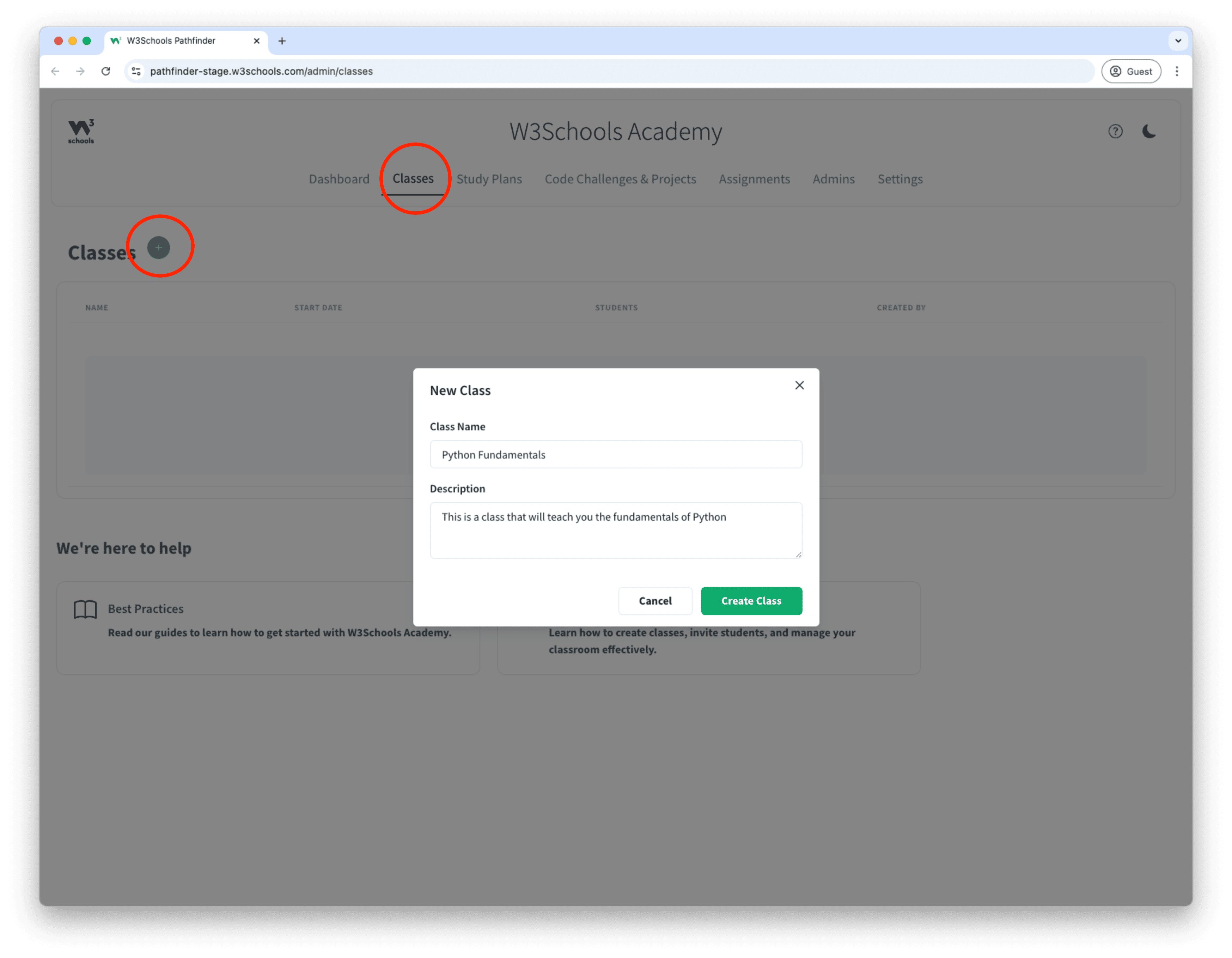
Once the class is created, you can edit the class details.
To edit details, click on the hamburger menu to the right of your class and click "Edit" in the dropdown menu.
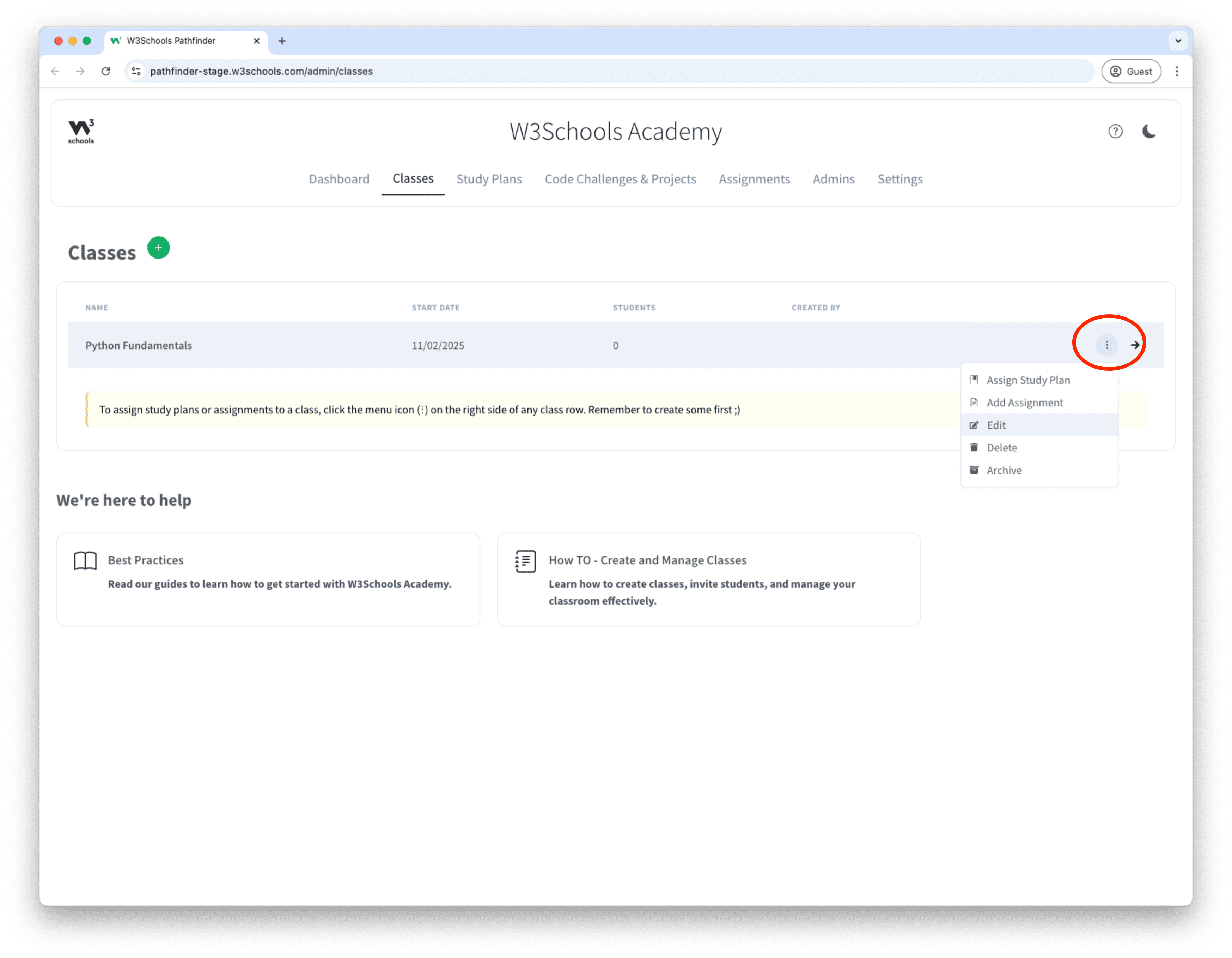
From here you can edit:
- Class name
- Class description
- Start date and end date
- Supervisor name and title
- Settings for Ads, Newsletter, and Private Spaces
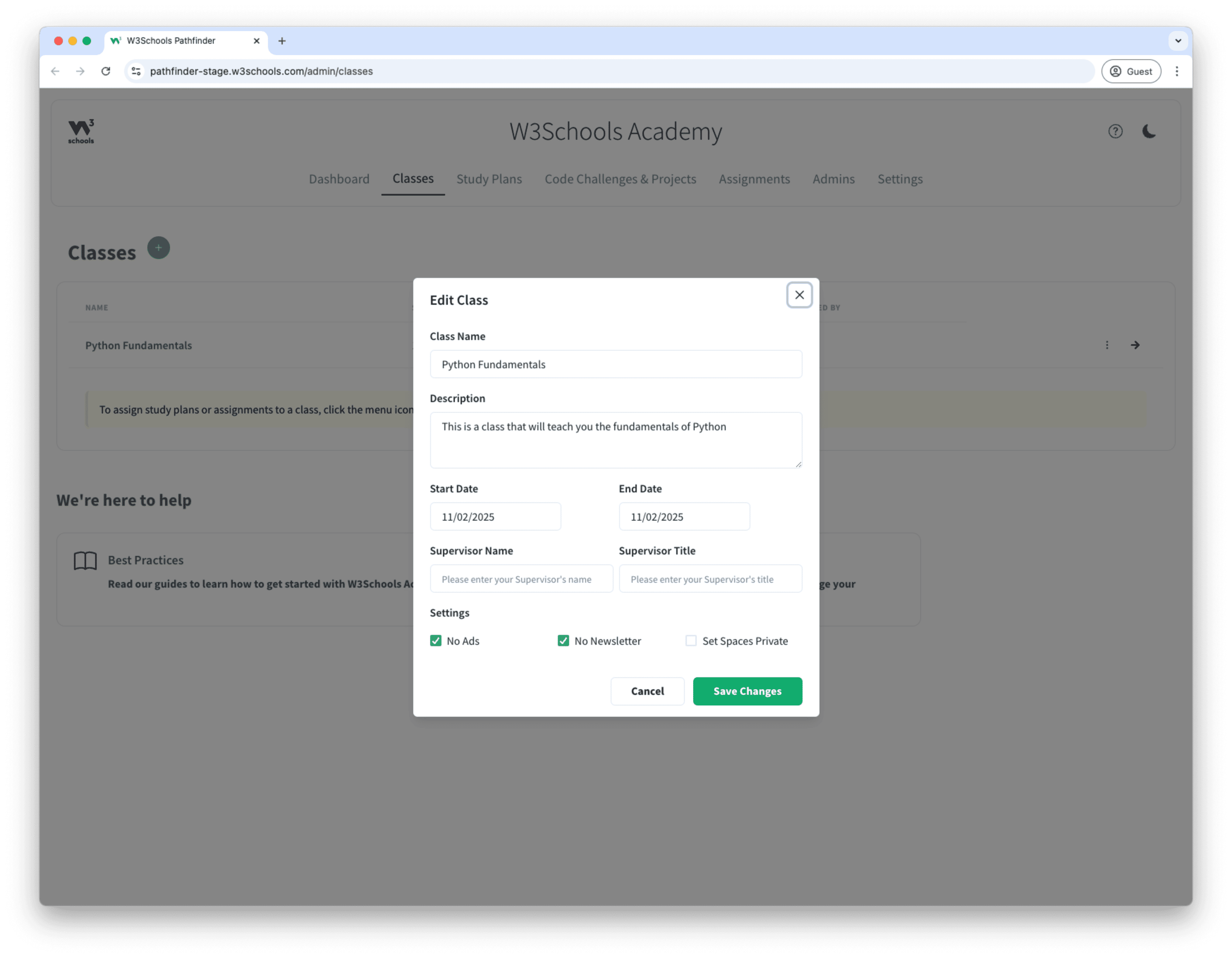
Note: For your students to start learning, you need to add learning content to the class.
You can read about how to assign learning content to your students in the Assign Content Tutorial.
Challenges and Projects are two types of activities that you can assign to your students.
You can read about how to assign activities to your students in the Assign Activities Tutorial.
Add Teachers
To add teachers to the class, follow these steps:
1. Click the "Admins" button in the top navigation menu.
This will take you to the Admins overview page.
2. Click the "Add Admin" button.
This will take you to the Admin creation page.
3. Enter the admin's name and email.
4. Click the 'Add Admin' button in the admin creation form.